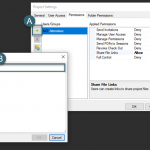Regapp ID Cleanup Utility
By: Jarod Schultz, Director of Autodesk Services
In this click saver I would like to talk about a utility that will help clean out your drawing files that have excessive Regapp registries. When a drawing file contains excess unreferenced Regapp IDs, performance and file size may be negatively affected. Understand you must have administrative privileges on your operating system to complete this installation.
Based on your operating system (32-bit or 64-bit), download the appropriate self-extracting executable file.
32Bit – LINK
64bit – LINK
Once downloaded, double click on the exe file to extract the files to whatever folder you choose. With Windows Explorer navigate to the folder and copy CleanupRegapp.exe, CleanupRegappRes.dll, and CleanupRegapp.html to the installation directory of your AutoCAD-based product. In this example it is AutoCAD 2014: C:\Program Files\Autodesk\AutoCAD 2014
NOTE: To run this utility you must launch CleanupRegapp.exe from the installation directory of your AutoCAD-based product.
From your AutoCAD installation directory double-click on CleanupRegapp.exe. This will open this dialog so you can choose either the files or folder for it to clean up.
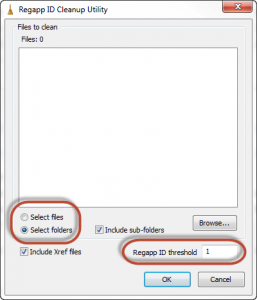
NOTE: This utility cleans DWG files saved in AutoCAD Release 14 file format or later.
Make all affected files are closed before running this tool, any open affected files will not be cleaned. If desired, in the Regapp ID Threshold field, enter a number to change the Regapp ID threshold. The default Regapp ID threshold is 50.
Under Files to Clean, select affected files. You can select individual files, folders, and subfolders. To clean the contents of subfolders within a selected folder, select Include sub-folders. To load and remove unreferenced Regapp IDs from external references (xrefs) attached to the selected files, select Include Xref files. Click OK. The cleaned files are saved in the same format last saved in.
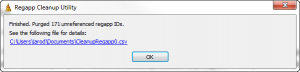
You can also run this tool through a BAT file if needed. This will be done through the windows Command prompt. To display Command prompt examples for cleaning affected files unattended, enter CleanupRegapp.exe /? at the Command prompt.
NOTE: Files are cleaned with the last settings used in the Regapp ID Cleanup Utility dialog box. If you have not modified settings in the Regapp ID Cleanup Utility dialog box, files are cleaned with default settings.
Again close all affected files, any open affected files will not be cleaned. At the Command prompt, enter CleanupRegapp.exe /C followed by the name of the folder you wish to clean. For example, CleanupRegapp.exe /C M:\Projects or CleanupRegapp.exe /C “M:\My Projects”. Cleaned files are saved in the same format last saved in.