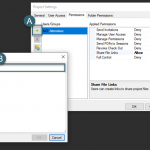Removing the “Shutdown and Install Updates” from the start menu in Windows 7
Witten By: James Pray
Laptop users often want to shut down their laptop and be on their way quickly. However, Microsoft has built in to their latest operating system a default shutdown that forces the installation of Windows updates. This can be quite a hassle if you are looking to be on your way quickly as it can be devastating to your system if you lose power or an internet connection in the middle of the updates.
Well, you can disable the “Shutdown and Install Updates” option from the start menu. Keep in mind though that if you do this, you will need to make sure that you are installing your updates in another manner: either leaving your computer on overnight once a week, or manually installing the updates as you have time.
1. Click on your Start Menu button
2. In the search section at the bottom type Gpedit.msc and hit ENTER
3. When the “Local Group Policy Editor” comes up navigate to the following section in the left column:
User Configuration -> Administrative Templates -> Windows Components -> Windows Update
4. Look at the right column and right-click on “Do not display ‘Install Updates and Shut Down’ option in Shut Down Windows dialog box” and choose EDIT
5. Select “Enabled” from the radio button options and then click “OK”
6. Close the “Local Group Policy Editor”
You should no longer see an option for “Shut down and Install Updates” when shutting down your computer.