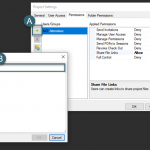Revu 20.1 Updates
January 19th the release of Revu® 20.1 was made available to users. For a .1 update there were some substantial additions to already powerful features — Studio®, measurements and markups. Continue reading as I explore what’s new to each of these areas within Bluebeam Revu®.
STUDIO
Have you ever needed the ability to edit another user’s markups within a Studio session? Markups are attributed to and only editable by the individual who applied them on the document. This creates accountability in the session by requiring attendees to manage the work they input. If a user were to leave the organization for some reason, their markups would stay in session while they are removed from the session. Revu 20.1 now allows for markups of removed users to be transferred to another attendee.
From the “Attendee Access” window, select the user that is to be removed or denied from the session. This will change their access column to deny.
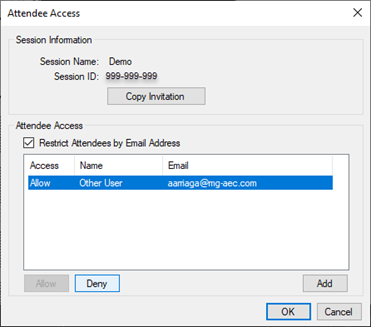
Once the user is selected, we can then select what will happen to said attendee’s markups.
Option 1: Select this option if you want the attendee’s markups to remain without anyone having the ability to edit them.
Option 2: We can assign markups to a different attendee with current access to the session.
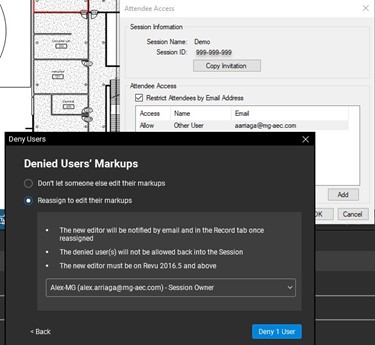
***Do note the below BEFORE transferring markups to another attendee.
- Only session admins and users with attendee access permissions will be able to deny a user and transfer markup ownership.
- A denied user will not be able to re-enter a session once their markups have been reassigned. This process is permanent and non-reversible.
- The Markups List and any pertaining PDF Summary will reflect both the original author of the markups and their current owner.
- A record log event of markup ownership transfer can be exported as part of the session’s log reports.
If you notice your markups are not yet transferring, make sure to close out of the documents in the session to re-load the markups with the ability to make edits.
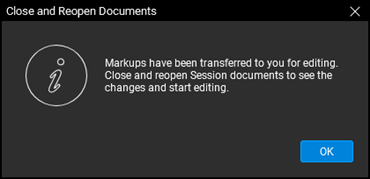
Now I can edit the old attendee’s markups. This is recorded in the record, the markups list and via email notification. Notice how the editing tabs now turn yellow instead of being grayed out.
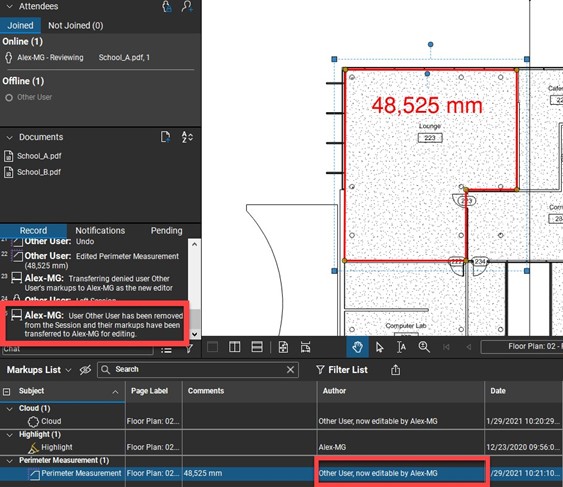
MEASUREMENTS
Now get a real-time, in-depth view of specifications when using a measurement tool in Bluebeam Revu. Previously users would only have insight to this information once the tool had been applied to a document. Now users can know the length of a specific segment, angle or even a quick glance at wall areas prior to applying a measurement.
In the example below, see the area tool being used. As the user applies an area to the page, we see a pop-up box with more detailed measurement information.
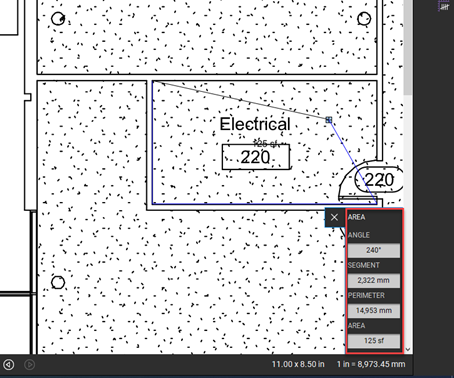
As a polylength tool is being used and the user applies each segment to the page, we see the angle the line is being applied at and the length of the segment.
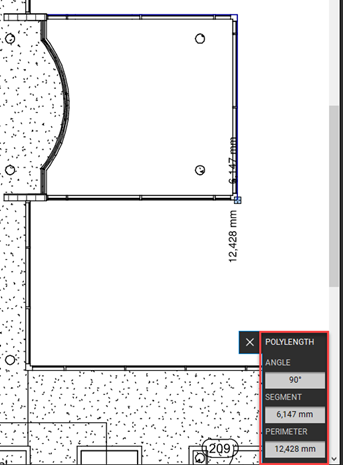
MARKUPS
There were multiple markup updates within Revu 20.1 meant for users that find themselves using markups in drawing mode and as a means for communication. These changes include:
- Apply one markup to multiple pages.
- Ability to view replies from within the document.
- Manage replies in the markups-list.
Applying a Markup Across Multiple Pages
Once we apply a markup to the document, we can right-click on the markup and select “Apply to Pages…” from the drop-down menu.
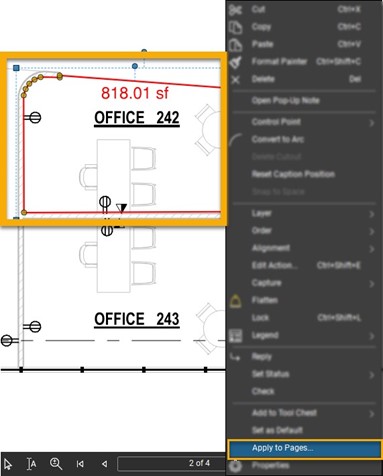
From the “Apply to Pages” window, select all pages or type in a custom page range.
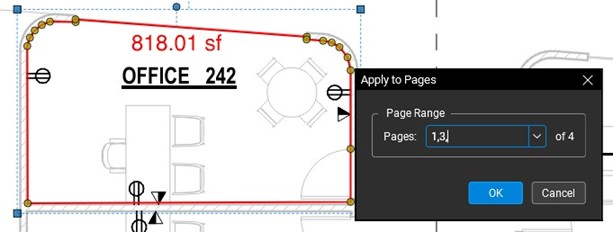
View Markup Replies On the Document
Users that take advantage of the Revu reply system within the markups list know how easy it is to reply to one. Previously users would need to navigate to the markups-list to see replies to their markups. With Revu 20.1 we now can view replies directly on the document.
Simply hover your mouse over the reply symbol for the comment and author to be displayed.
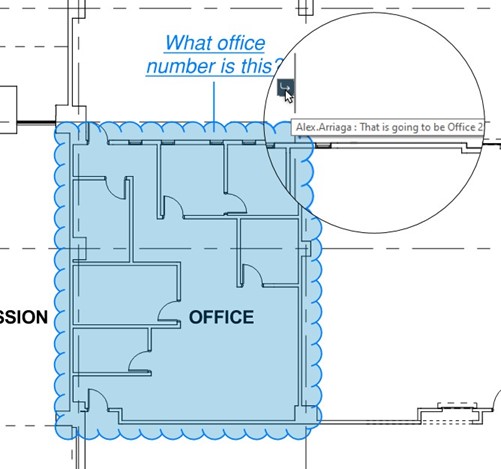
I am excited for the capabilities these Bluebeam Revu enhancements allow and look forward to seeing what’s next. Let us know which 20.1 update is your favorite.
Download your free trial of Revu here.

Alex Arriaga is a Bluebeam Design Technology Specialist at MG AEC Technology Partners. Alex is a Bluebeam Certified Instructor, Bluebeam Certified Support Representative and a member of the Denver Bluebeam User Group. He works with organizations and individuals in furthering their workflows with and knowledge of Bluebeam Revu.
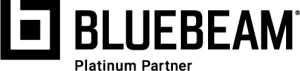
Revu, Studio and Bluebeam Revu are registered trademarks of Bluebeam, Inc., used under license.