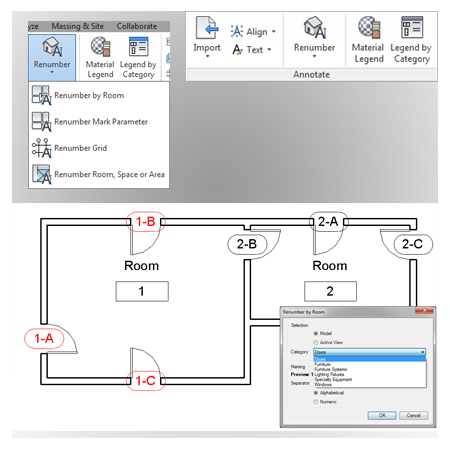
Annotate
Do you struggle with getting a spreadsheet into Revit, or keeping all your annotation notes aligned and looking nice, or renumbering all those elements in your model? The tools within this panel will help save you the time it normally takes to complete these common tasks.
Annotate Ribbon Includes:
- Import Spreadsheet – See in Action – Imports spreadsheet (XLS, XLSX) as a Revit schedule. If the spreadsheet has more than one tab you select which one to import. You can also use the update feature to update an existing imported spreadsheet.
- Legend by Category – See in Action – Creates a table with a preview for elements in the project with selected categories. It has to be run in LEGEND VIEW with at least one LEGEND COMPONENT in it. Legend by Category will generate graphical schedules for various elements in just a few steps. Users can create a legend for windows, doors, furniture, walls, roofs, elements of installation, etc. The user has control of the appearance of the table including which parameters to be included and the order they are listed in the table. The ability to quickly create custom legends is very useful for organizing information and coordinating with manufacturers.
- Align Text – See in Action – Aligns text on different sides and in different points. You have to select one TEXT NOTE or LABEL and one DETAIL or MODEL LINE. The Align Text tool is used for aligning text according to selected elements. The tools are useful when editing your annotation tags, this way you can be sure everything is aligned properly.
- Simple Align – Aligns text on any of the four sides. You have to select one TEXT NOTE or LABEL and one DETAIL or MODEL LINE. Simple Align tool is used for aligning text according to selected elements. The tools are useful when editing your annotation tags, this way you can be sure everything is aligned properly.
- Renumber by Room – See in Action – Tool to mark instances (Door, Window, Furniture, …) based on room number and sequential character (letter or number).
- Renumber Mark Parameter – See in Action – Tool to update the mark parameter for instances according to chosen settings in the order the instances are picked in the model.
- Renumber Room, Space or Area – See in Action – Tool to update number parameter for a room, space or area according to chosen settings in the order the instances are picked in the model.
- Renumber Grids – See in Action – Tool to update number parameter for grids according to chosen settings in the order the instances are picked in the model.
- Renumber Views on Sheets – Tool to renumber viewports on the sheets.
EACH LICENSE INCLUDES ALL OF THE TOOLS WITHIN:
ANALYSIS | ANNOTATE | BIM MANAGER | CONTENT ADMIN KIT | MODIFY | REINFORCEMENT | SELECT | VIEW

